D365 CRM - Power Automate - URL was not parsed due to an ODataUnrecognizedPathException
Challenge:
I'm trying to create a new case when the task record gets created in the model driven application. I have used a power automate flow for this goal to achive in my environment. However, I came across this exception "URL was not parsed due to an ODataUnrecognizedPathException. Resource not found for the segment provided in the URL" on the dataverse action step as you can see below.
My Flow Design looks like below:
And the action I used here is "Add a new row" to create a new case record whenever the above trigger executed.
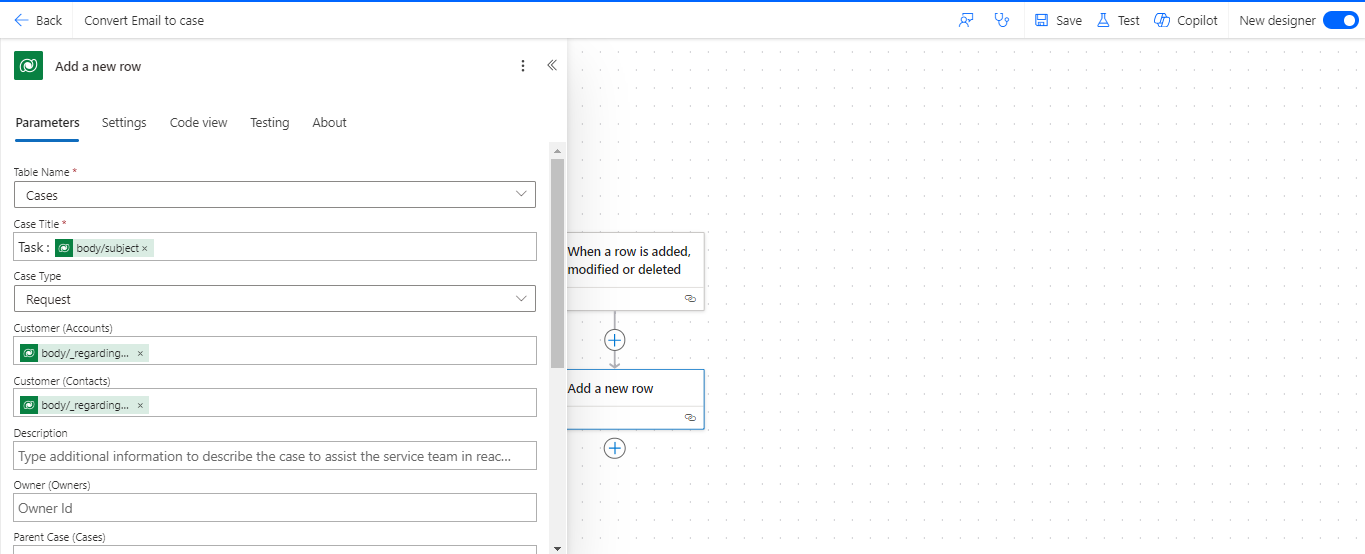
Unfortunately, I did received the above exception from this action step.
I'm trying to create a new case when the task record gets created in the model driven application. I have used a power automate flow for this goal to achive in my environment. However, I came across this exception "URL was not parsed due to an ODataUnrecognizedPathException. Resource not found for the segment provided in the URL" on the dataverse action step as you can see below.
My Flow Design looks like below:
I have used the dataverse trigger: When a row is added, modified or deleted.
Change Type here is '1' that means it is set to "Added", whenever the record gets created, the flow execution will be initiated.
Scope is 4 that means it is set to organization level.
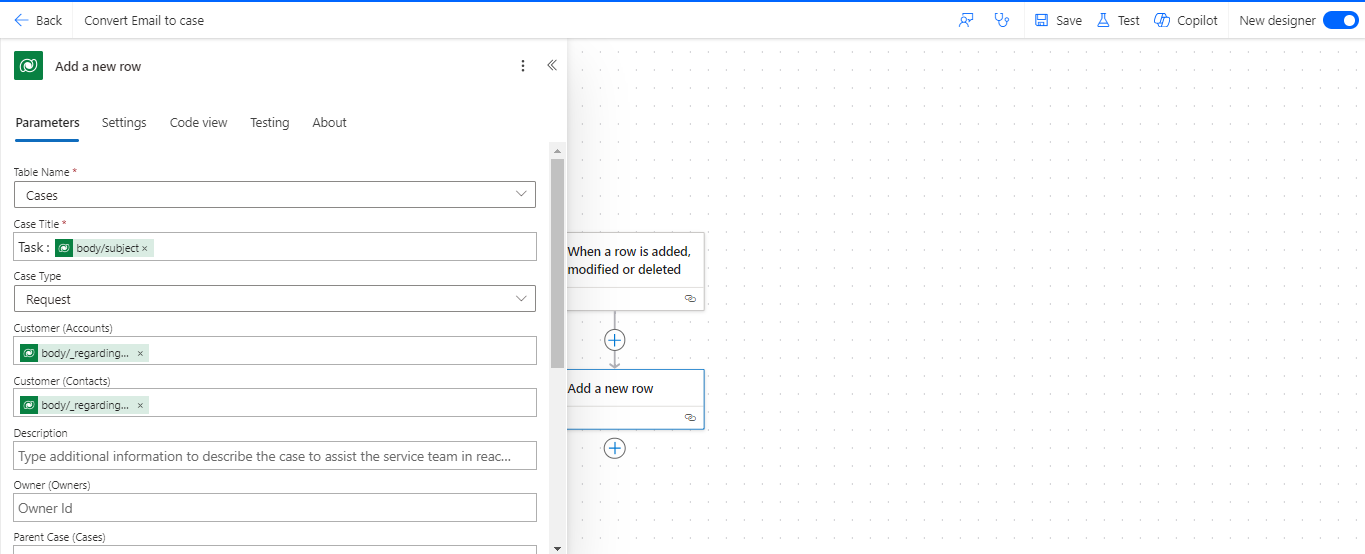
Unfortunately, I did received the above exception from this action step.
Cause:
The above error occurs if the table name is not specified in proper plural form of its logical name in that particular step and is why system could not be able to look for the given mentioned record guid (which is in dynamic content) in the proper API format in the backend to update it.
In this example, I have the regarding field value to display in the accounts and contacts field for this newly created case record, which have the relationship created from task entity regarding field to account/contact entity fields.
Below are the learnings to avoid this exception:
Learning 1: We should not leave the value itself as below:
The above error occurs if the table name is not specified in proper plural form of its logical name in that particular step and is why system could not be able to look for the given mentioned record guid (which is in dynamic content) in the proper API format in the backend to update it.
In this example, I have the regarding field value to display in the accounts and contacts field for this newly created case record, which have the relationship created from task entity regarding field to account/contact entity fields.
Below are the learnings to avoid this exception:
Learning 1: We should not leave the value itself as below:
Learning 2: the table plural name is case sensitive. We should always provide the proper plural form of logical name of the table that you can get it from table properties.
We may be assume that entity plural name might be "Accounts" from the flow designer labels. But that is not the way to get its logical name, instead you can follow this navigation steps :
Open Power Automate portal in new tab -> Navigate to "Solutions" on the left navigation pane -> Open Default solution that you can find on scroll to bottom of the page -> Look for Account Table or with respect to your given example table -> click on Table Properties -> Look for Logical Name from the properties page.




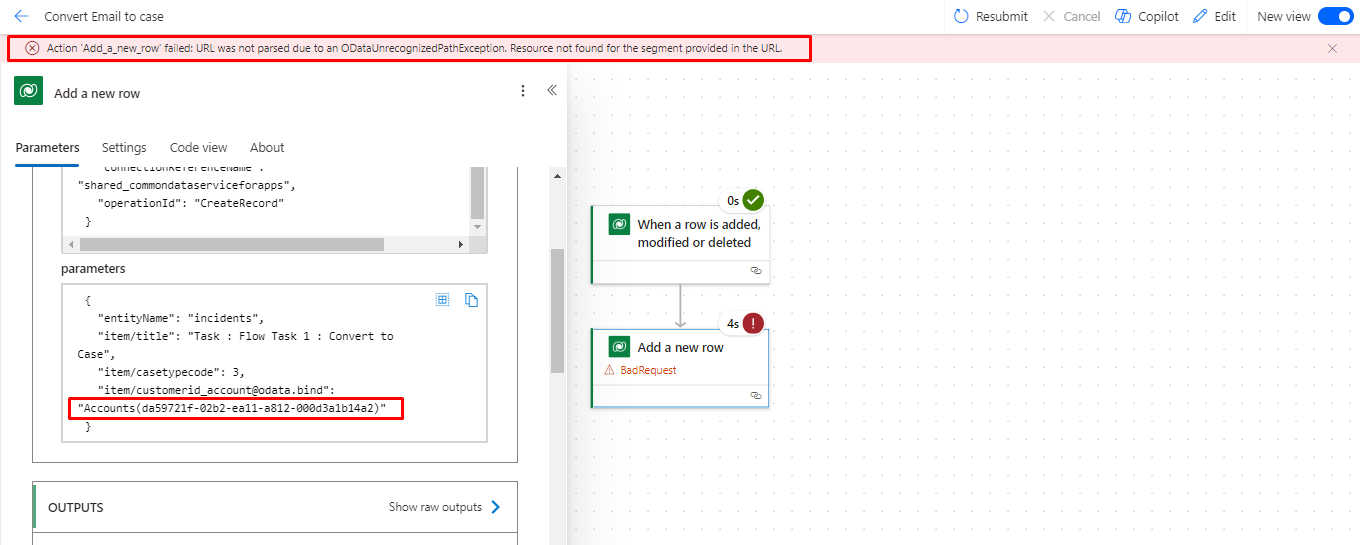
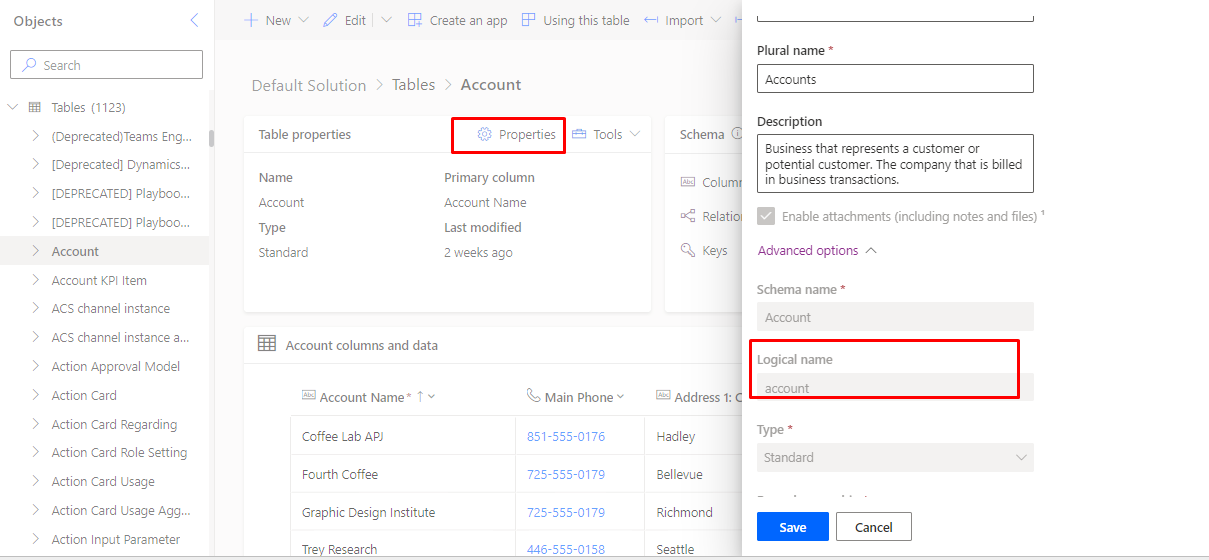
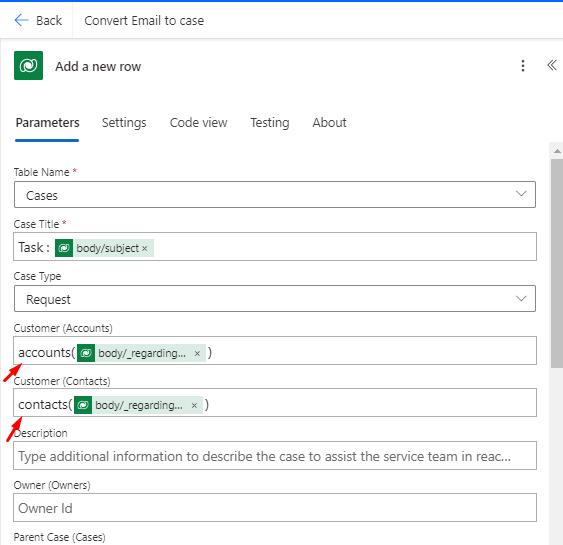
Thanks for the info. It's really helpful. 👏
ReplyDeleteIt's awesome
ReplyDelete